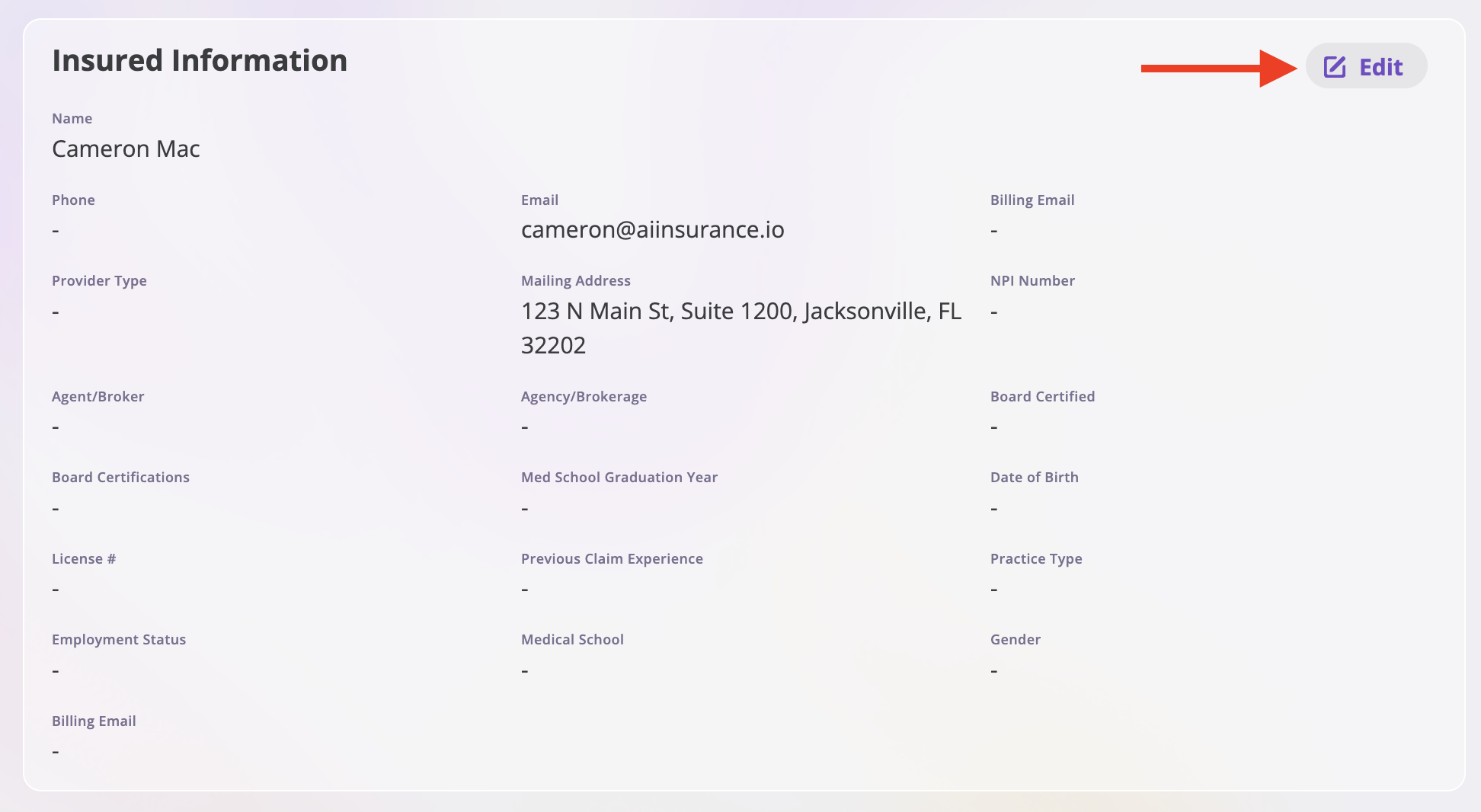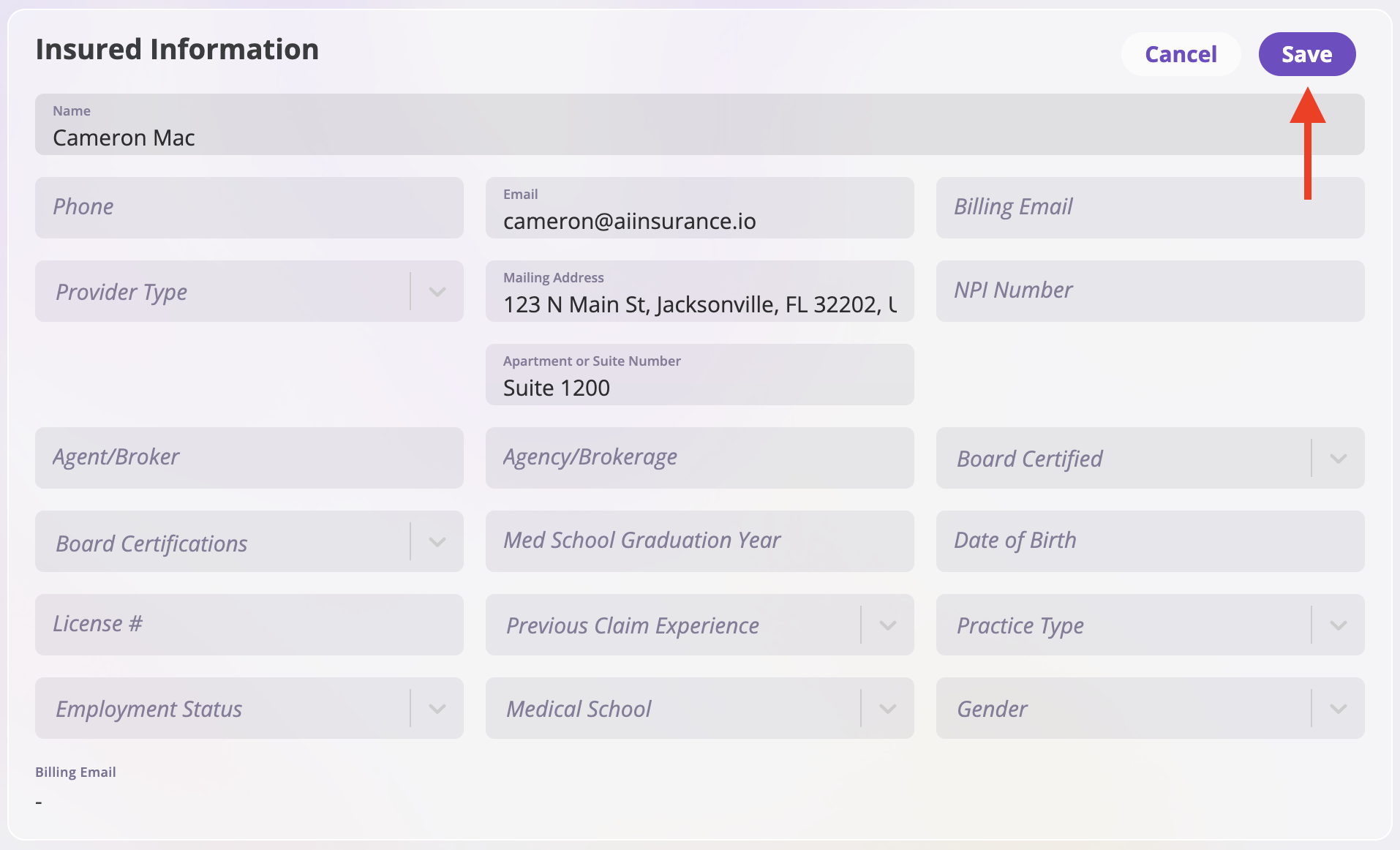Creating and Editing Insureds
Insureds exist as their own entities within AI Insurance. They can be attached to multiple policies and/or events. Further, we support almost 100 different entity types, including, but not limited to:
Company
Healthcare Provider
Care Facility
Manufacturer
Mortgagee
Contractor
Manufacturer
Dealership
Etc..
Accessing your list of insureds
Insureds are a top-level object in AI Insurance and are easily found within our UI by clicking on “Insureds” in the left hand navigation pane.
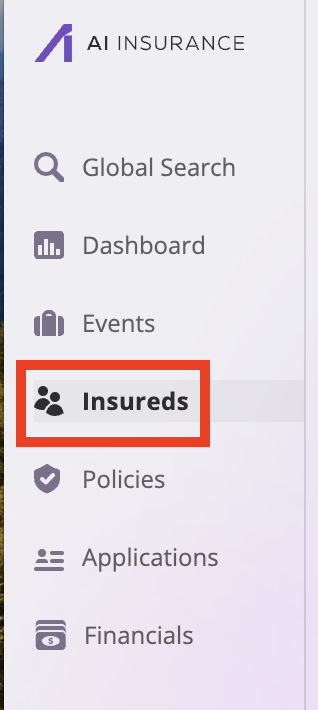
Viewing Insureds
After clicking on Insureds, you're presented with a list of insureds that includes a search function. Before creating a new insured, it's always best to search and determine if they've already been created in the system.

Available information for Insureds
After finding and clicking on your insured, you're presented with a number of tabs as follows:
Summary
Includes information about the insured, including addresses, license numbers, specialties, etc…
Policies
Lists all of policies (both active and inactive) that the insured has ever been attached to.
Files
Files from your machine can be uploaded. These files may include applications, resumes, loss run reports, etc…
Events
Lists all of events (claims and incidents) that the insured has ever been attached to.
Notes
All user-inputted notes about the insured. Notes are entered as free text and are all user-supplied.
Activities
Every change to the insured results in an event that's captured in Activities. This includes editing an insured's information, leaving notes, uploading/downloading files, adding to policies, etc… Activities are time-stamped and also include the identity of the user that made the change, so a full record of changes is recorded.
Creating New Insureds
Clicking on New Insured in the upper right-hand corner brings up the new insured modal.
Step 1: Select the appropriate Entity Type
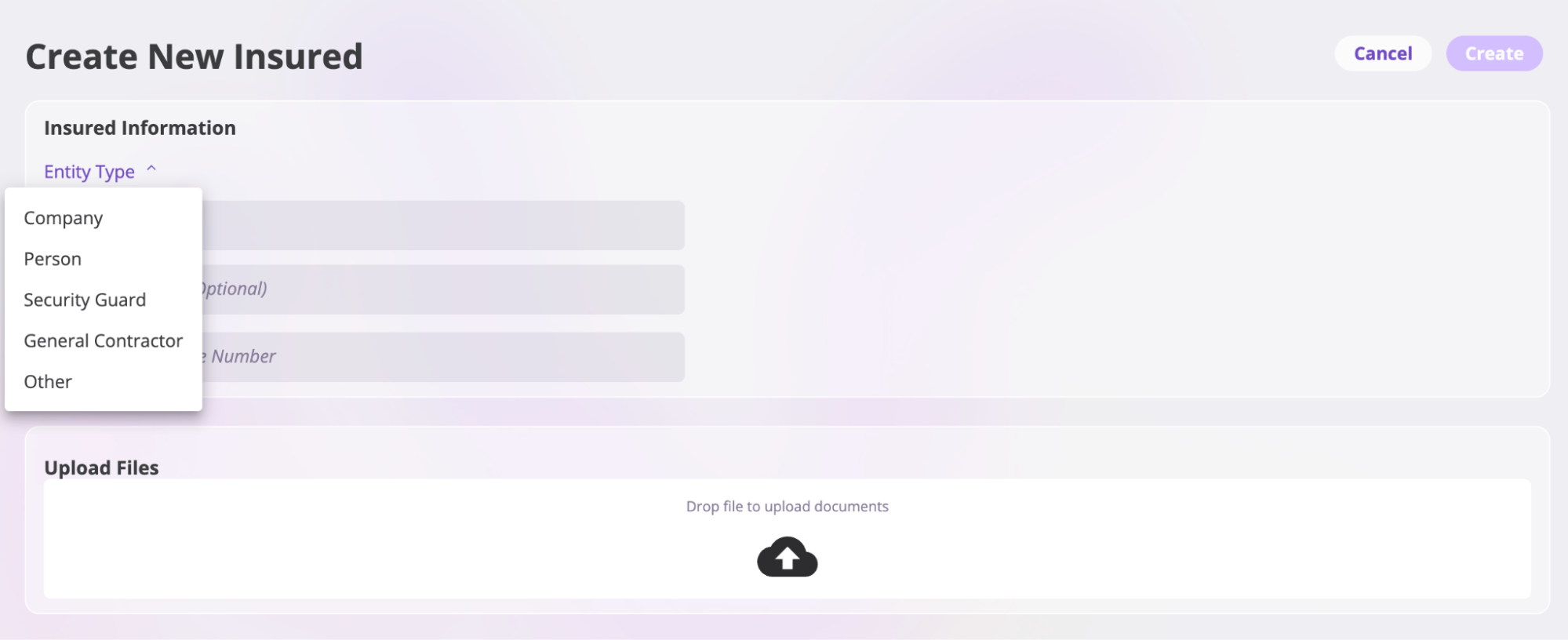
Step 2: Enter the insured's name and address.
Note: If your instance of AI Insurance has a ratings engine enabled, there may be additional fields that correspond to rating. Complete this section also.
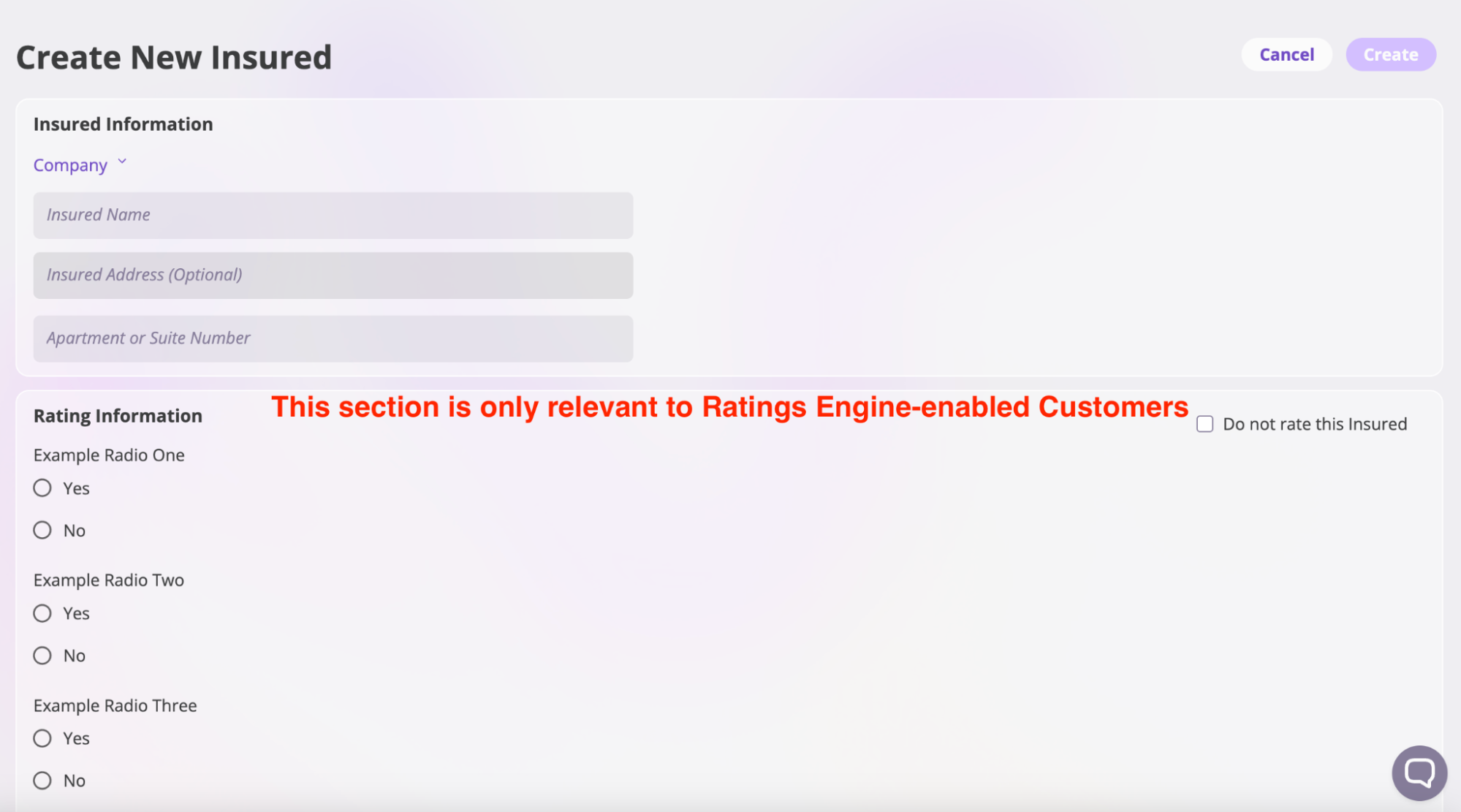
Step 3: Click on Create and complete the remaining information.
Notes:
Entity data fields can be added. If there are any missing, please let our support team know by clicking the chat bubble in the lower right-hand corner or emailing: support@aiinsurance.io
You can upload information about the insured to the files section. This may include an application, resumes, loss/run reports, etc…
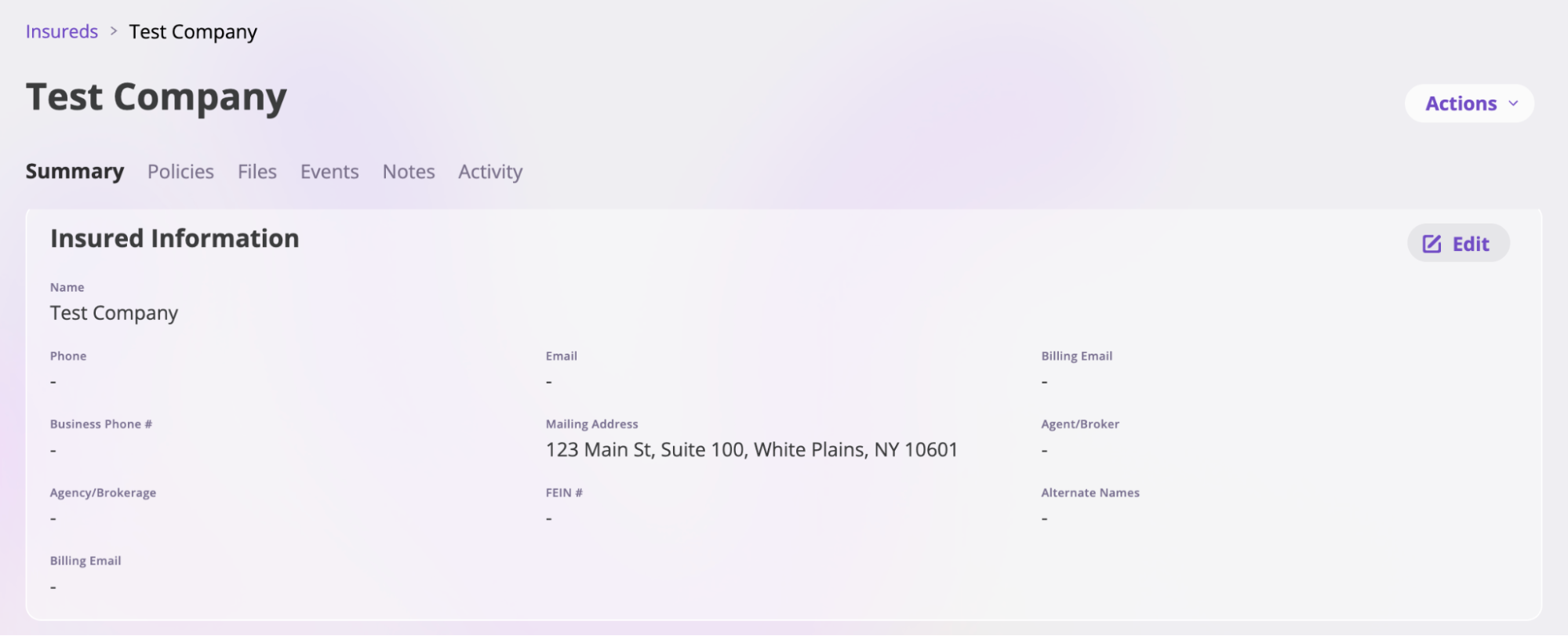
Editing Insureds
It's not uncommon for an insured's information to change. Within AI Insurance, editing an insured's information is as simple as finding your insured in the system, clicking on Edit, making your changes, and then saving once complete. Additionally, at any time you can upload new files or leave notes. Finally, changes are tracked and reflected within the Activity tab.