Smart Tags
"Smart Tags" are variables that can be inserted into your forms in AI Insurance. Smart Tags will pull data from a policy, insured, or claim and insert it into the form you're generating. Variables inserted by smart tags will adopt the formatting (Font, Size, Bold, Italic, or Underline) of however the Smart Tag itself is formatted in the document.
There are three kinds of smart tags: Text Tags, Table Tags, and Action Tags. Each is explained below.
Text Tags
Company Legal Name
Before
After
The "Company Legal Name" tag inserts the legal name of your company as defined in the setup of your instance by the onboarding form your team completed. This can be altered by contacting your AI Insurance Account Manager.


Current Date
The "Current Date" tag inserts the date at the time the form is generated. This means the date is populated once the form is selected, not later once the form sending process is completed on the "confirm" step of your flow. Date is inserted in the "DD/MM/YYYY" format. Important Note: The Current Date reflects the current date per the policy's timezone that is set in the first step of creating a policy. It does not necessarily reflect the current timezone that you, the user, are in.
Before
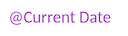
After
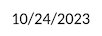
Current Year
The "Current Year" tag inserts the year at the time the form is generated. This means the year is populated once the form is selected, not later once the form sending process is completed on the "confirm" step of your flow. Year is inserted in the "YYYY" format.
Before
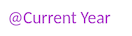
After

Effective Date
The "Effective Date" tag inserts the date value selected by the user in the "Effective Date" field inside AI Insurance for a given flow. If no effective date is present, the current date is used. Date is inserted in the "DD/MM/YYYY" format.
Before

After
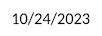
Policy End Date
The "Policy End Date" tag inserts the date value selected by the user in the "Policy End Date" field inside AI Insurance in policy flows. The date is inserted in the "DD/MM/YYYY" format.
Before
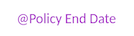
After
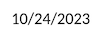
Policy Number
The "Policy Premium" tag inserts the ID auto-generated upon policy creation by AI Insurance. If manual policy number creation is enabled, the tag inserts the value entered by the user in the "Policy Number" field inside AI Insurance in policy flows.
Before
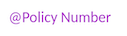
After

Policy Premium
The "Policy Premium" tag inserts the total premium amount of the policy, not including any taxes and fees. The value is inserted in currency format: prepended by a "$" with commas to separate places and two decimal places.
Before
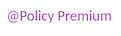
After

Policy Start Date
The "Policy End Date" tag inserts the date value selected by the user in the "Policy Start Date" field inside AI Insurance in policy flows. The date is inserted in the "DD/MM/YYYY" format.
Before
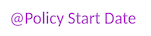
After
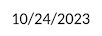
Policy Type
The "Policy Type" tag inserts the type of the policy selected by the user inside AI Insurance. Possible values are: Claims Made, Claims Made "Nose" (Prior Acts), Occurrence, Claims Paid, Slot Coverage "Tail" (Reporting Endorsement), Slot Coverage - Occurrence, Slot Coverage - Claims Made, and Claims Made "Tail" (Reporting Endorsement)
Before

After
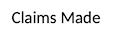
Primary Insured
The "Primary Insured" tag inserts the name value of the Primary Insured in AI Insurance. Only one insured can be designated as primary, and all policies must have a primary insured.
Before

After

Primary Insured Address
The "Primary Insured Address" tag inserts the address value of the Primary Insured in AI Insurance. Addresses are inserted on one line, with commas to denote the separate components of the address.
Before

After

Description of Operations
The "Description of Operations" tag inserts the text of the Description of Operations for the selected insured when generating a Certificate of Insurance.
Before
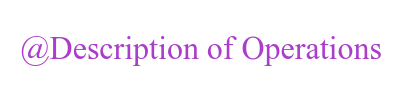
After

Insured Specific Limits
The "Insured Specific Limits" tag inserts a table of the limits, deductibles, and retroactive dates for the selected insured and policy when generating a Certificate of Insurance. The limits, deductibles, and retroactive dates default to the coverage values if there is no insured specific values.
Before

After
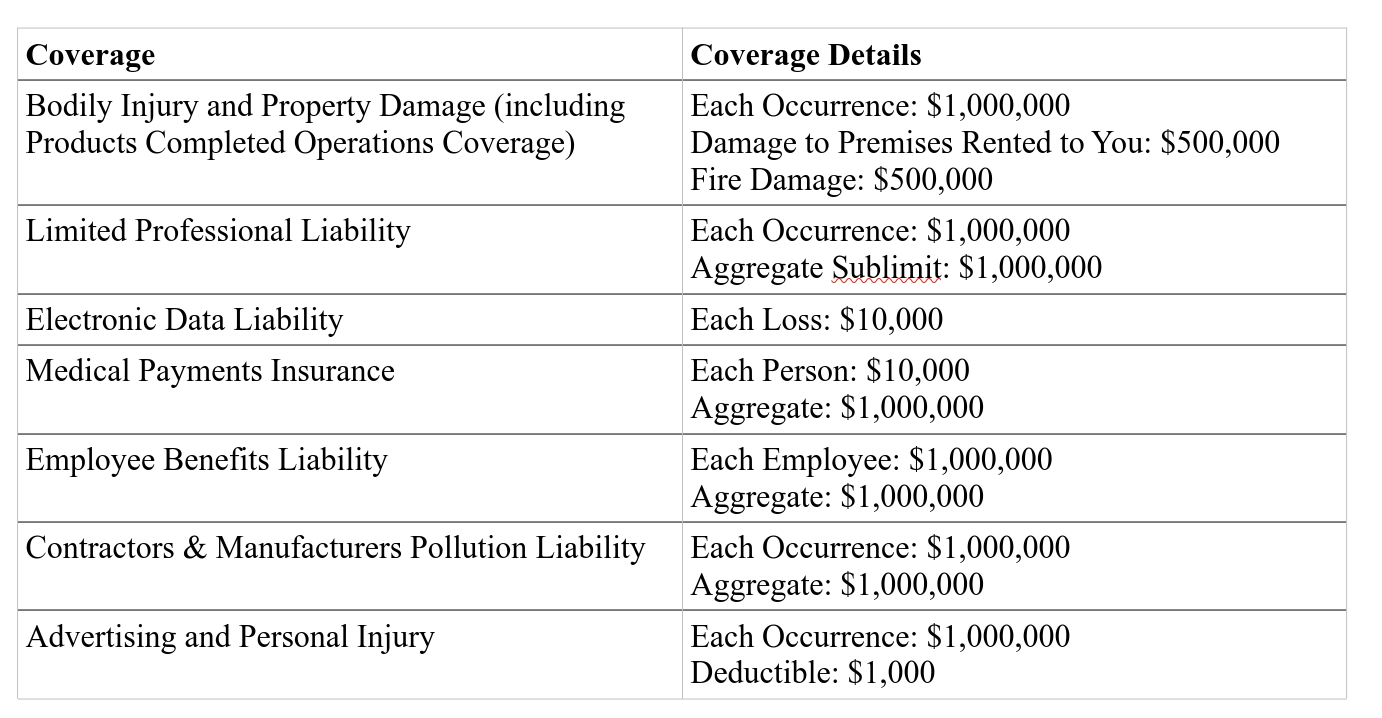
Prior Policy Number
The "Prior Policy Number" tag inserts the policy number value of the policy being renewed from. Otherwise, the tag returns nothing. This tag only returns a value if inserted into documents used during a renewal flow.
Before
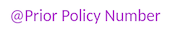
After

Timezone
The "Timezone" tag inserts the timezone of the policy in question. This tag can be used on atypical declaration pages where the start and end time of the policy aren't in the timezone of the Primary Insured's address. The timezone is printed in the format "Country/City".
Before

After
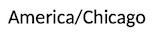
Table Tags
Table tags insert a table of information into your word document. If no values are present, nothing will be inserted. If a column has no values in it for any rows, it will not be included.
Additional Insureds Schedule
The "Additional Insureds Schedule" tag will insert a table where the first row is column headers, and every subsequent row contains a designated "Additional Insured" in AI Insurance. The columns of this table can be customized by you. Any field tracked on the insured or policy-insured relationship (address, TaxID, rating response, etc.) can be added as columns.
Before
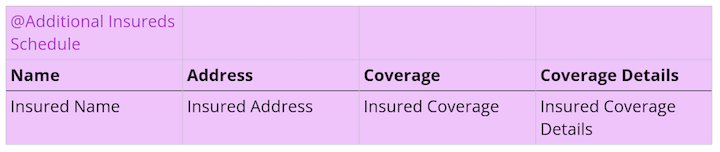
After

Note: In this example, the 'coverage' and 'Coverage Details' columns were included by the user, and 'Address' was not.
Billing Changes
The "Billing Changes" tag will insert a table where the first row is column headers, subsequent rows are line items on the current policy bill, and the final row is the "total" sum cost of the line items. The columns of this table are the Item Name of the bill item, the Old Value of the item, the Change in Value and New Value. This tag is typically used on endorsement documents.
Before
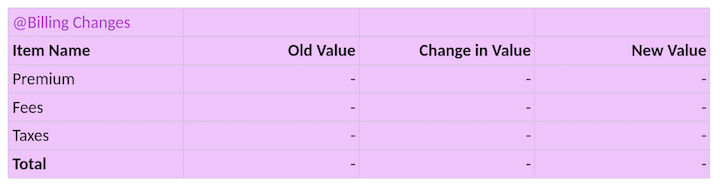
After
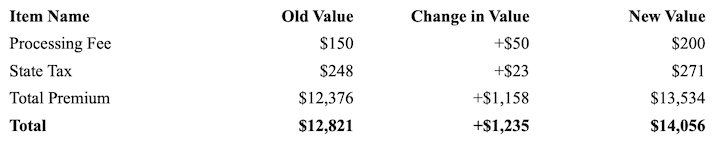
Billing Details
The "Billing Details" tag will insert a table where the first row is column headers, subsequent rows are line items on the current policy bill, and the final row is the "total" sum cost of the line items.
The columns of this table are the Item Name of the bill item, the Amount of the item, the Item Type of the item. This tag is typically used on initial policy documents. Item Types are pulled from the bill and they are either "Premium", "Taxes" or "Fee"
Before

After
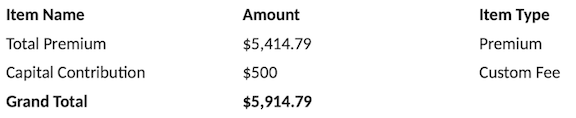
[Entity Type] Schedule
Every insured entity type in your instance will have a schedule tag. And, just like other schedule tags you can fully customize which columns are included in it. The example here is for the "Company" schedule tag. The columns of this table are customized by you by talking with your AI Insurance Account Manager. Columns default to Name, Coverage and Coverage Details.This tag is typically used on initial policy documents.
Before

After
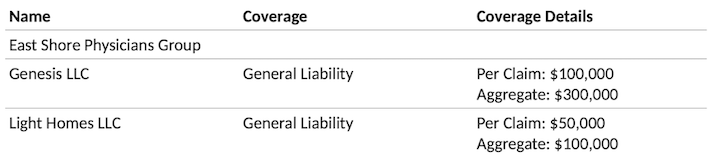
Insureds Schedule
The "Insureds Schedule" tag can be seen as a combination of the "Additional Insureds Schedule" tag and the "Named Insureds Schedule" tag. It will insert a table where the first row is column headers, and every subsequent row contains an entity related to the policy in AI Insurance. The columns of this table can be customized by you. Any field tracked on the insured or policy-insured relationship (address, TaxID, rating response, etc.) can be added as columns. Columns default to Name, Coverage and Coverage Details.This tag is typically used on initial policy documents.
Before

After
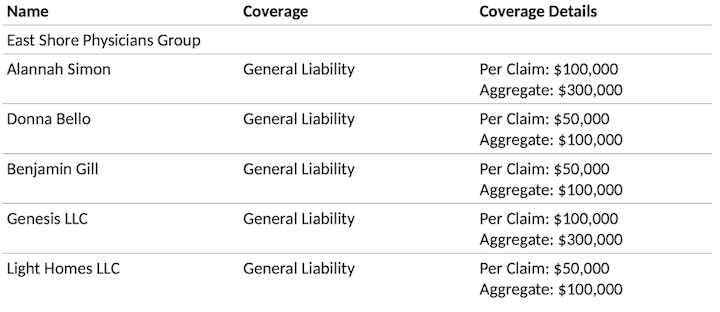
Named Insureds Schedule
The "Additional Insureds Schedule" tag will insert a table where the first row is column headers, and every subsequent row contains a designated "Additional Insured" in AI Insurance. The columns of this table can be customized by you. Any field tracked on the insured or policy-insured relationship (address, TaxID, rating response, etc.) can be added as columns. Columns default to Name, Coverage and Coverage Details.This tag is typically used on initial policy documents.
Before

After
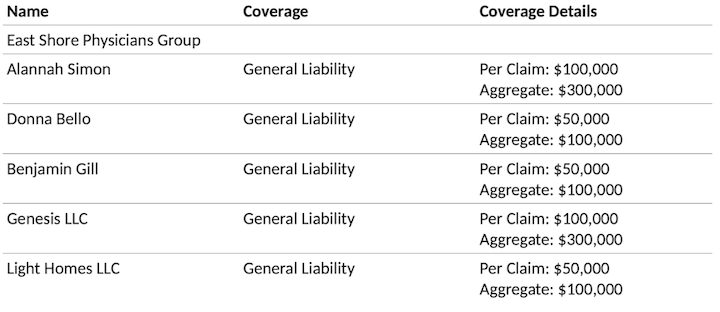
Policy Changes
The "Policy Changes" tag will insert a table with a header for each of 5 kinds of changes that occured to a policy: "Insured(s) Added", "Insured(s) Terminated", "Insured(s) Updated", "Coverage Change(s)" and "Policy Information Updated". Headers will only appear if the relevant information on the policy was in fact changed. For example, if no insureds were added during an endorsement where this tag was included, then the "Insured(s) Added" header will not appear. This tag is typically used on policy endorsements.
Before
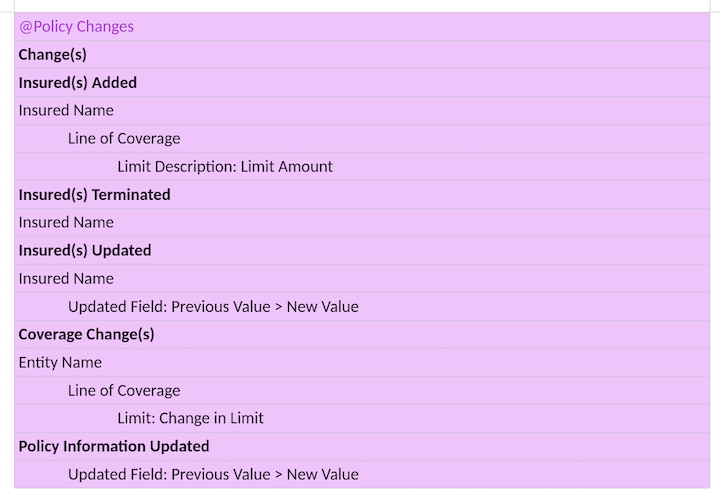
After
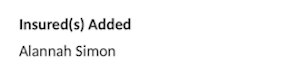
Note: In the above example, the only change made to the policy was to add a new insured, Alannah Simon
Policy Coverage Details
"Policy Coverage Details" will insert a table listing a breakdown of the policy-level coverages and limits per the "Edit Coverages" step in AI Insurance. The first row is a header with Coverage, Limits and any other policy-level specifications on your lines of coverage such as Deductible, Retroactive Date, or Retention. Like in other Table Tags, columns will only be included if they have a value for at least one row. Each subsequent row is a line of coverage on the policy in question.
Before
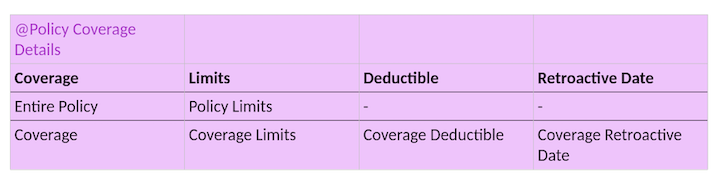
After

Note: In the above example, the General Liability line of coverage has no listed Retroactive Date at the policy level, and the Medical Professional Liability line has no deductible. If neither line had a deductible, no "Deductible" column would appear.
Policy Forms
"Policy Forms" will insert a table where each row is the name of a form attached to the policy. Forms are listed separated by newlines.
Before
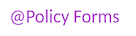
After
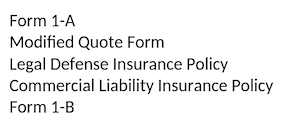
Action Tags
Signature
The "Signature" tag will designate a form to be sent for digital signature to the recipient indicated on the "forms" step of the policy flow. If you're in the quoting flow, the form will be sent to the broker if one exists, otherwise to the submitter of the application. Forms requiring signature are sent in a separate email containing a link to HelloSign. Once the recipient signs, their signature as well as an audit history will be captured.
Before
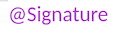
After
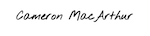
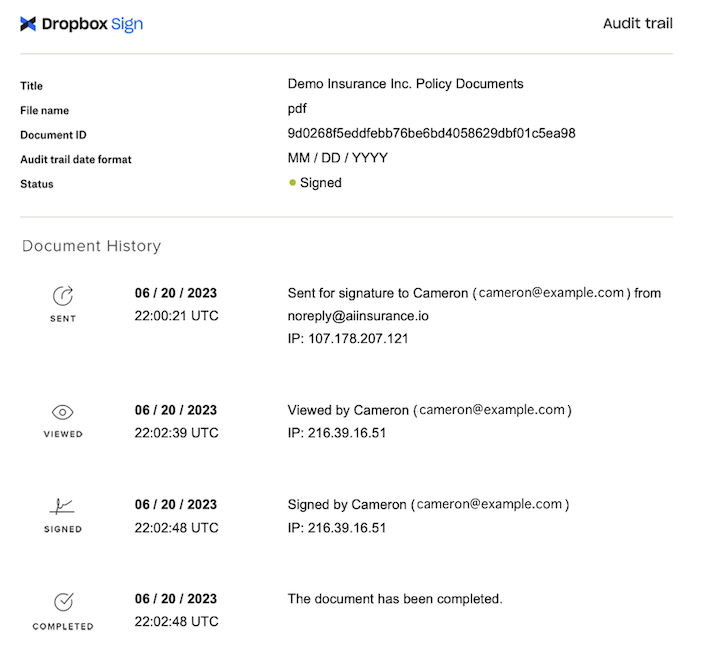
Custom Tags
You may find that your forms are in need of a smart tag that doesn't exist. If the data is present in AI Insurance we can likely pull it for you into a custom smart tag for your instance. Talk to your account manager if you need to add a custom smart tag and a requirements document for you to populate will be sent over. This costs $500 per tag and typically takes 4 weeks to implement.